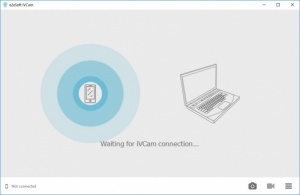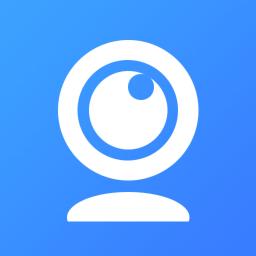
iVCam
4.1
Size: 13.2 GB
Downloads: 108600
Platform: Windows (All Versions)
There are many situations in which you will need a webcam and although they are quite common, the technology for pulling one out of nowhere is yet to be invented. However, iVCam comes really close to achieving that. This lightweight application gives you the possibility of using an iPhone or iPad as a webcam. Setting everything up takes only a few seconds, because it doesn't involve any complicated pairing configurations. The application simply works.
iVCam can be used for free, but you have to pay if you want to get rid of a watermark and advertisements on your mobile device. The desktop application can be installed in under a minute and there is no need to meet any special requirements. You don't even need iTunes installed. Additionally, you will need to install the mobile app on your phone or tablet, which can be done just as fast and easily.
Once the application is up and running, you only need to run the iVCam mobile app on your iOS device. In a few seconds, your device's camera will behave exactly like a webcam. It will send its video and audio signal to your computer, without requiring any kind of configurations. The best part is that it works without any cables. Furthermore, your operating system will treat your phone as a webcam, which means that you can use it with any chat application or any other utilities with a webcam functionality.
The camera footage can be previewed directly on iVCam's compact desktop interface. You can take snapshots and start recording at a moment's options, thanks to the two options that are located beneath the preview. Snapshots and recordings are saved in a default folder, without the need for any user input, and they are opened automatically. Additionally, you can bring up a compact settings panel, on which you can choose a different resolution, video orientation, frame rate, quality and enable audio capturing.
With iVCam working on your computer, you can improvise a high quality webcam at a moment's notice.
Pros
The software can use an iOS device as a webcam. You can connect your device to the desktop application instantly. There is no need to make any kind of configurations.
Cons
You may need to mute your phone or tablet when using it as a webcam, due to the ads that keep playing automatically.
iVCam
4.1
Download
iVCam Awards

iVCam Editor’s Review Rating
iVCam has been reviewed by Frederick Barton on 19 Jan 2018. Based on the user interface, features and complexity, Findmysoft has rated iVCam 5 out of 5 stars, naming it Essential